To add to the application taskbar drag the shortcut onto the taskbar this like below.
Unit 2 - Setting up a standalone computer system, installing hardware and software components (P5)
Thursday, 19 June 2014
U2-A2-Task 3 - Reconfiguration of application toolbars
Reconfiguration of application toolbar
To add to the application taskbar drag the shortcut onto the taskbar this like below.
To add to the application taskbar drag the shortcut onto the taskbar this like below.
U2 - A2 - Task 5 - defragmenting
Defragmenting the hard drive
To defragment a hard drive you must go to computer and then right click on the drive icon and then select properties, now head over to the tools section.
To defragment a hard drive you must go to computer and then right click on the drive icon and then select properties, now head over to the tools section.
click the defragment now option to beginning the defragmenting process.
Wednesday, 18 June 2014
Unit 2 - Assignment 2 - Task 2 - organising and naming files also backingup P8)
Organisation and naming of files
So that you can find you files and that they don't get lost you must organize them this can be done any way you like but in most cases it's the most logical for example my college work folder structure.
Using this folder structure shows that my work is organized by the unit it belongs to opposed to all being in a collective work folder . So this would allow you to organize work t make finding the area it's stored in easier but what about the actual file? well that's where file naming comes in, File must be named appropriately so they can be identified easily for example this text file that stores my info.
You can see here the file named 'My Information' has a more appropriate name as it can be identified easier and isn't vague enough to cause any doubt.
Backup procedures
As data loss is a common occurrence it's a good idea to have a backup procedure in place, a back-up procedure is how you copy and archive the data stored on your computer so that it may be used to restore you computer to it's original state after data loss or corruption.Your backup procedure can be either online or offline, an online backup would any backup that requires the use of a computer network where as offline would be the use of hardware independent from the system for backup purposes for example a USB flash drive or an external hard drive.
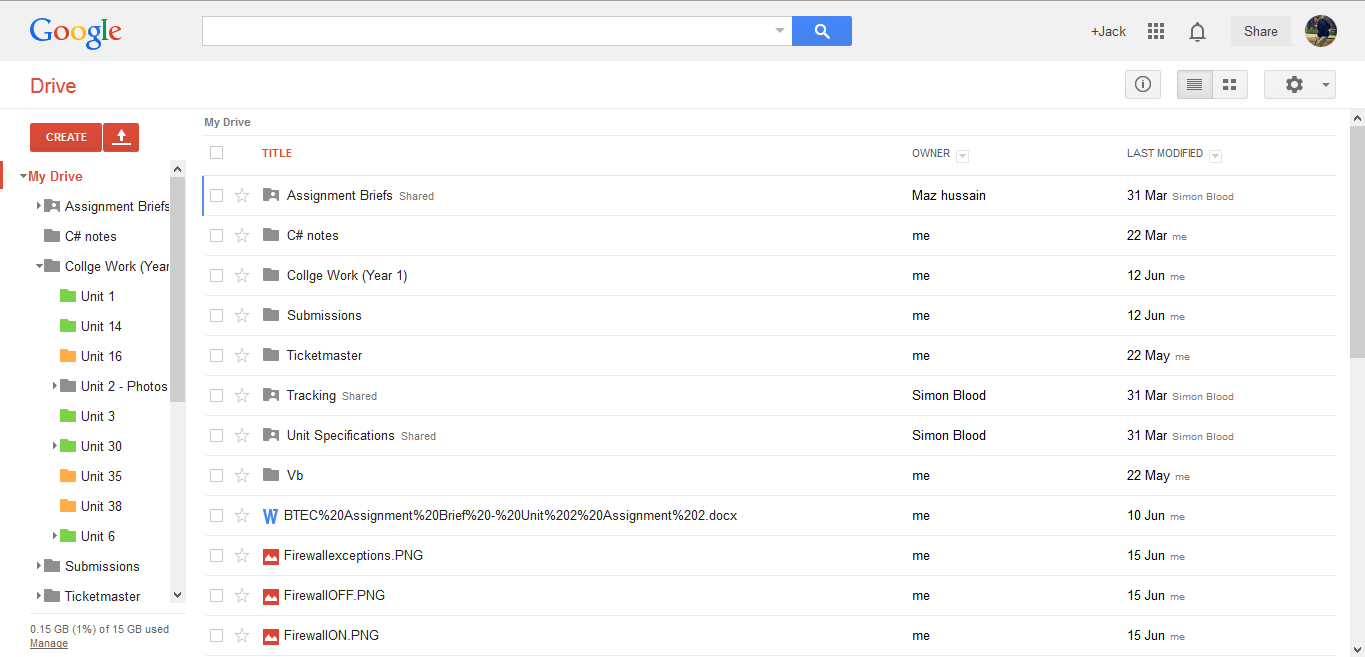

Backup media
Regardless of how you decide to backup your data you will require backup media to store the backup on it could be something from the below list :
So that you can find you files and that they don't get lost you must organize them this can be done any way you like but in most cases it's the most logical for example my college work folder structure.
You can see here the file named 'My Information' has a more appropriate name as it can be identified easier and isn't vague enough to cause any doubt.
Backup procedures
As data loss is a common occurrence it's a good idea to have a backup procedure in place, a back-up procedure is how you copy and archive the data stored on your computer so that it may be used to restore you computer to it's original state after data loss or corruption.Your backup procedure can be either online or offline, an online backup would any backup that requires the use of a computer network where as offline would be the use of hardware independent from the system for backup purposes for example a USB flash drive or an external hard drive.
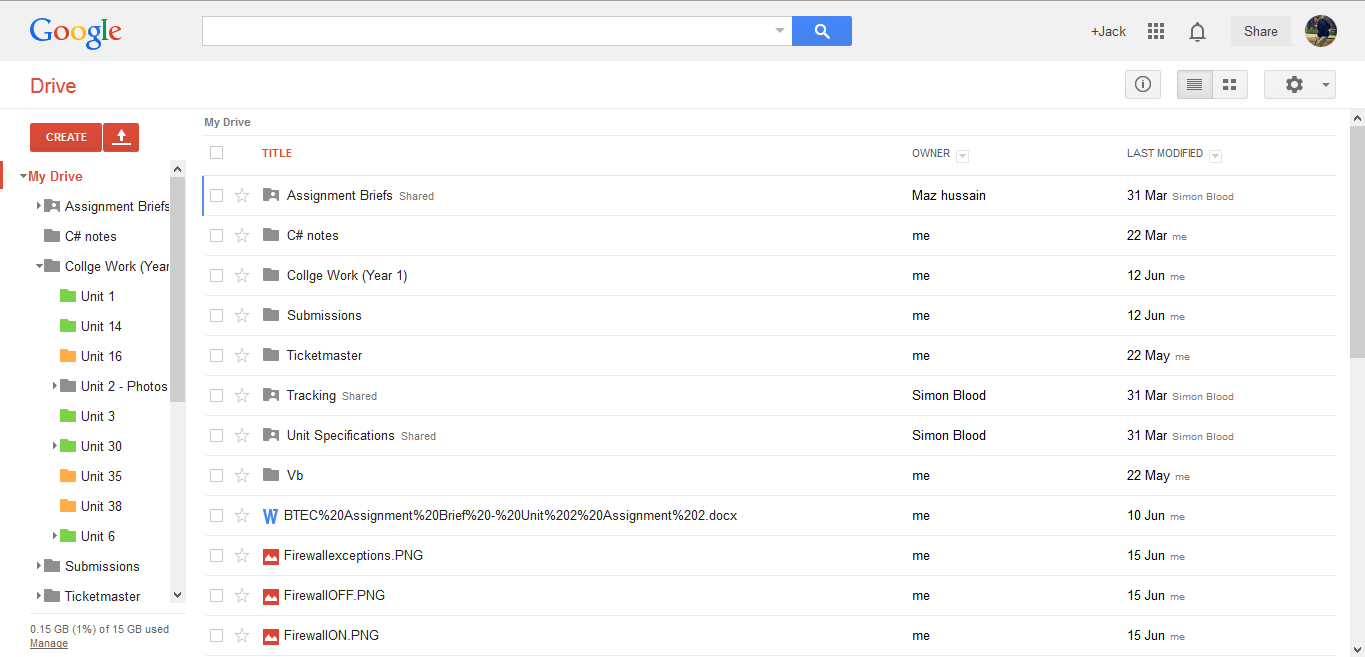

Backup media
Regardless of how you decide to backup your data you will require backup media to store the backup on it could be something from the below list :
- DVD
- Portable hard drives
- USB flash drive
- Tape drives/cartridges
- Network backup
- On-line
- CD
U2- A2 - Task 5 - Automatic scheduling
Automatic scheduling
automatic scheduling refers to how you can set certain tasks to be carried out automatically at per-set times and dates.You can see below how I've scheduled scans to occour on certain days and at the same time on each occassion.

automatic scheduling refers to how you can set certain tasks to be carried out automatically at per-set times and dates.You can see below how I've scheduled scans to occour on certain days and at the same time on each occassion.

the scan will now be automatically carried out without me needing to manually run an anti-virus scan.
U2 - A2 - Deleting temporary files and unwanted data
Deleting unwanted files
After using your system for sometime it's likely you'll notice that there are many files you don't want or need anymore so to keep your workspace clear you must delete them. You would do this by sending them to the recycle bin and then emptying the recycle bin .
Step 1 - selecting the unwanted files
you can see here that I'm selecting the files i want to delete I've then pressed the delete key things brings up a message box asking me to confirm my deletion.
Step 2 - emptying recycle bin
Right click the recycle bin and the select empty to get rid of the data.
Deleting temporary files
to delete the temporary files you carry out the same process but by going to the Temp folder.

After using your system for sometime it's likely you'll notice that there are many files you don't want or need anymore so to keep your workspace clear you must delete them. You would do this by sending them to the recycle bin and then emptying the recycle bin .
Step 1 - selecting the unwanted files
you can see here that I'm selecting the files i want to delete I've then pressed the delete key things brings up a message box asking me to confirm my deletion.
Right click the recycle bin and the select empty to get rid of the data.
Deleting temporary files
to delete the temporary files you carry out the same process but by going to the Temp folder.

U2 - A2 - Cleaning hardware (P8)
U2 - A2 - Task 5 - replacing consumables (printer paper)
Replacing consumables (printer paper)
The printer needs to be supplied with paper to print on when empty you will need to fill up the tray with paper.
Step 1 - Opening the tray
open the tray and pull it out


The printer needs to be supplied with paper to print on when empty you will need to fill up the tray with paper.
Step 1 - Opening the tray
open the tray and pull it out

Step 2 - Inserting the paper
Insert the paper into the paper tray and push to secure it.

Subscribe to:
Comments (Atom)







